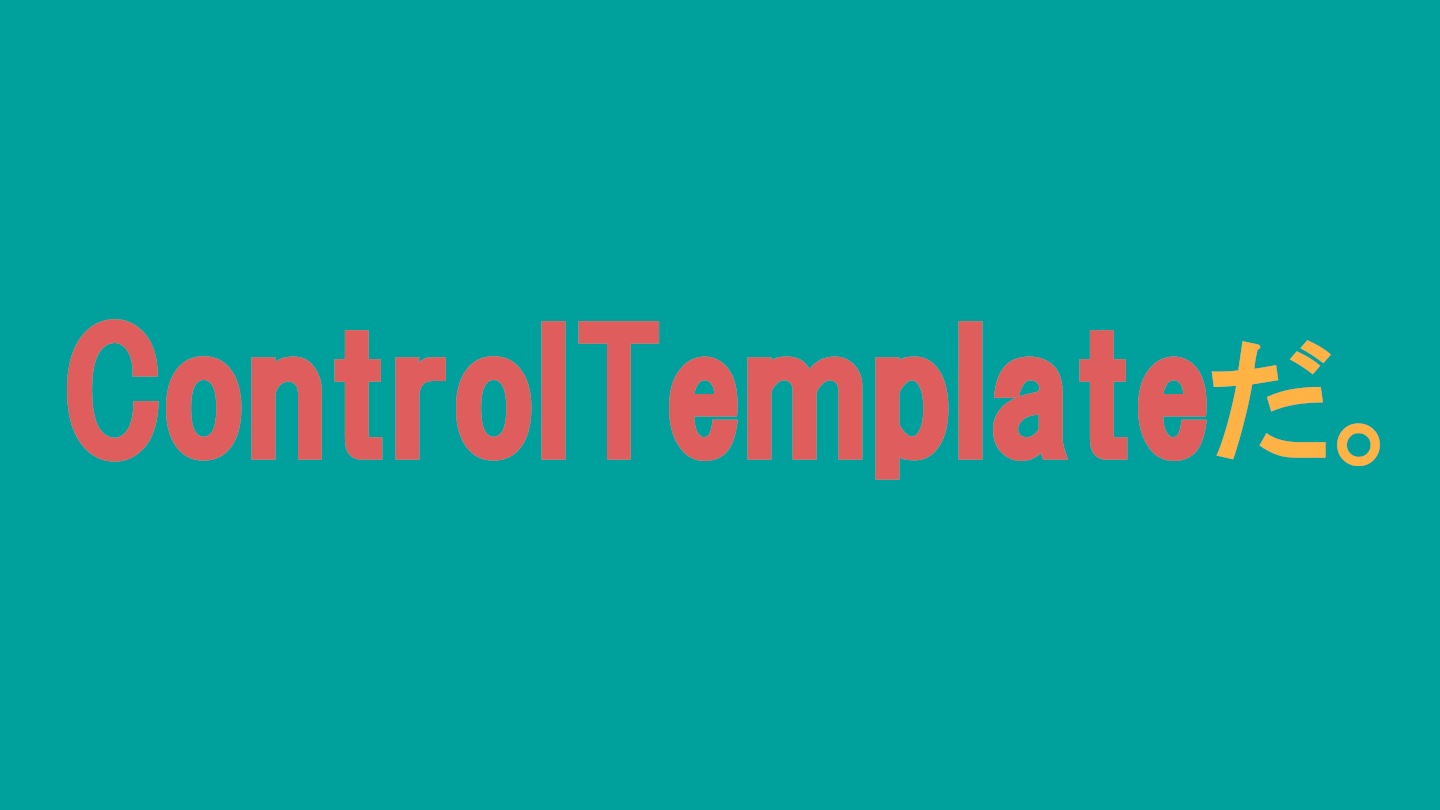ControlTemplateとは
CustomControlの見た目を再定義できる機能です。
使い時
CustomControlの機能はそのままに、見た目だけ変更したいとき
また、CustomControlの中にあとからコントロールを足したくなったときにも使えます。
使い方
ここでは、ボーダーの中にラベルがはいったBorderLabelカスタムコントロールの見た目を変更していきます。
BorderLabelコントロールは以下のように定義します。
<!--BorderTextTemplate.xaml-->
<ContentView ...>
<Border BindingContext="{x:Reference this}"
BackgroundColor="{Binding BorderBackgroundColor, FallbackValue='White'}"
WidthRequest="100"
HeightRequest="100">
<Label Text="{Binding LabelText}"
VerticalOptions="Center"/>
</Border>
</ContentView>
//BorderTextTemplate.xaml.cs
namespace BlogDatas.Templates;
public partial class BorderTextTemplate : ContentView
{
public static readonly BindableProperty BorderBackgroundColorProperty = BindableProperty.Create(nameof(BorderBackgroundColor), typeof(Color), typeof(BorderTextTemplate), Colors.White);
public static readonly BindableProperty LabelTextProperty = BindableProperty.Create(nameof(LabelText), typeof(string), typeof(BorderTextTemplate), string.Empty);
public Color BorderBackgroundColor
{
get => (Color)GetValue(BorderBackgroundColorProperty);
set => SetValue(BorderBackgroundColorProperty, value);
}
public string LabelText
{
get => (string)GetValue(LabelTextProperty);
set => SetValue(LabelTextProperty, value);
}
public BorderTextTemplate()
{
InitializeComponent();
}
}
これをこのままページに載せると以下のようになります。
<!--MainPage.xaml-->
<ContentPage ...
xmlns:customcontrol ="clr-namespace:BlogDatas.Templates">
<VerticalStackLayout>
<customcontrol:BorderTextTemplate LabelText="Hello!"
BorderBackgroundColor="Violet"/>
</VerticalStackLayout>
</ContentPage>
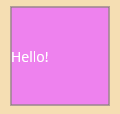
さて、ここでこのカスタムコントロールのボーダーの形を円形に変更したいとします。
ControlTemplateをページに作成し、コントロールに設定します。
<!--MainPage.xaml-->
<ContentPage ...
xmlns:customcontrol ="clr-namespace:BlogDatas.Templates">
<ContentPage.Resources>
<ControlTemplate x:Key="CircleBoderLabel">
<Border BindingContext="{Binding Source={RelativeSource TemplatedParent}}"
BackgroundColor="{Binding BorderBackgroundColor}"
StrokeShape="Ellipse">
<Grid>
<Label Text="{Binding LabelText}"
VerticalOptions="Center" HorizontalOptions="Center"/>
</Grid>
</Border>
</ControlTemplate>
</ContentPage.Resources>
<VerticalStackLayout Margin="10">
<customcontrol:BorderTextTemplate LabelText="Hello!"
BorderBackgroundColor="Violet"
ControlTemplate="{StaticResource CircleBoderLabel}"
HeightRequest="100"
WidthRequest="100"/>
</VerticalStackLayout>
</ContentPage>
これで、もとのカスタムコントロールを一切変更せずに、新たなUIを定義できました。
実行すると以下のようになります。
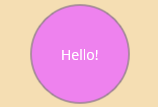
ContentPresenter
要求が変化して、BorderLabelコントロールの中にボタンを追加しなければいけない状況になったとします。そんなときの対処法があります。
ControlTemplateにContentPresenterを導入しましょう。
やり方は簡単テンプレートの中に一文たすだけです。
<!--MainPage.xaml-->
<ContentPage ...
xmlns:customcontrol ="clr-namespace:BlogDatas.Templates">
<ContentPage.Resources>
<ControlTemplate x:Key="CircleBoderLabel">
<Border BindingContext="{Binding Source={RelativeSource TemplatedParent}}"
BackgroundColor="{Binding BorderBackgroundColor}"
StrokeShape="Ellipse">
<Grid RowDefinitions="*,*">
<Label Text="{Binding LabelText}"
VerticalOptions="Center" HorizontalOptions="Center"
Grid.Row="0"/>
<ContentPresenter Grid.Row="1"/>
</Grid>
</Border>
</ControlTemplate>
</ContentPage.Resources>
<VerticalStackLayout Margin="10">
<customcontrol:BorderTextTemplate LabelText="Hello!"
BorderBackgroundColor="Violet"
ControlTemplate="{StaticResource CircleBoderLabel}"
HeightRequest="150"
WidthRequest="150">
<Button Text="Button"
HeightRequest="40" WidthRequest="75"/>
</customcontrol:BorderTextTemplate>
</VerticalStackLayout>
</ContentPage>
これだけで、新しくコントロールを足せます。実際に使ってみます。
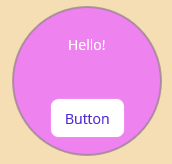
これで急な要求変化にも対処できますね。
まとめ
ControlTemplateで、見た目の変更とコントロールの追加が簡単に行なえることを紹介しました、是非つかってみてください。